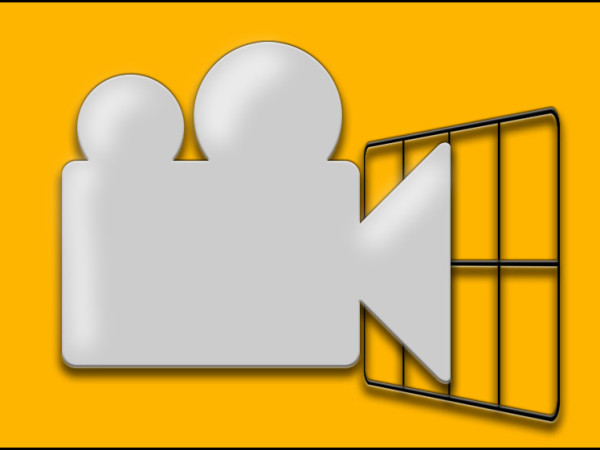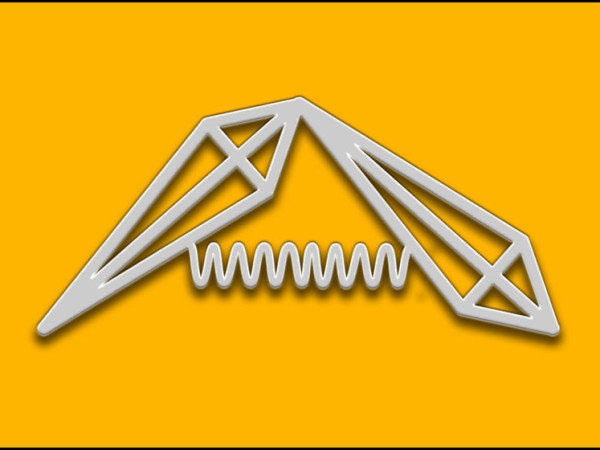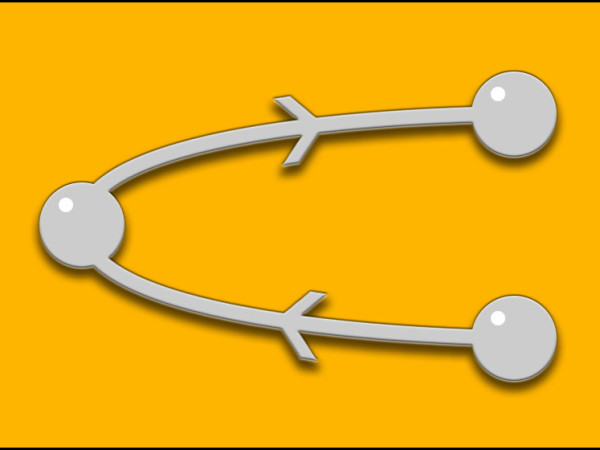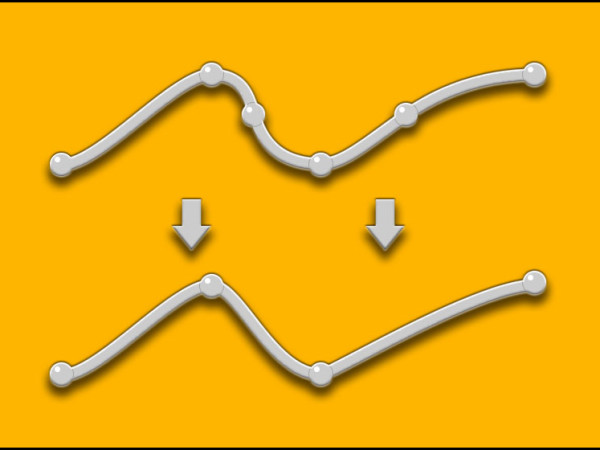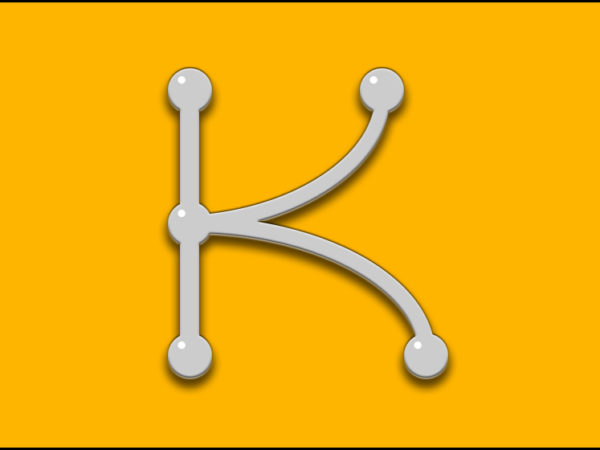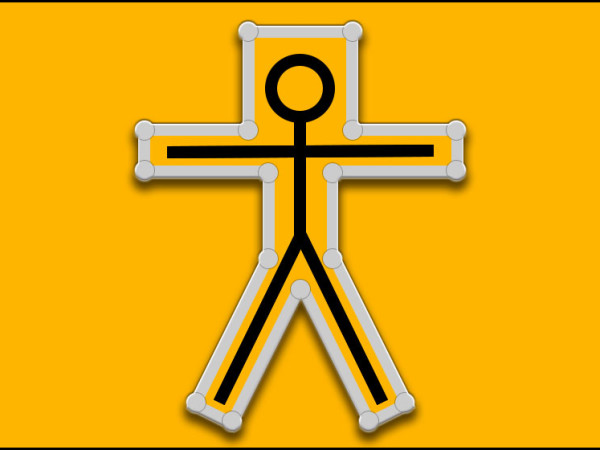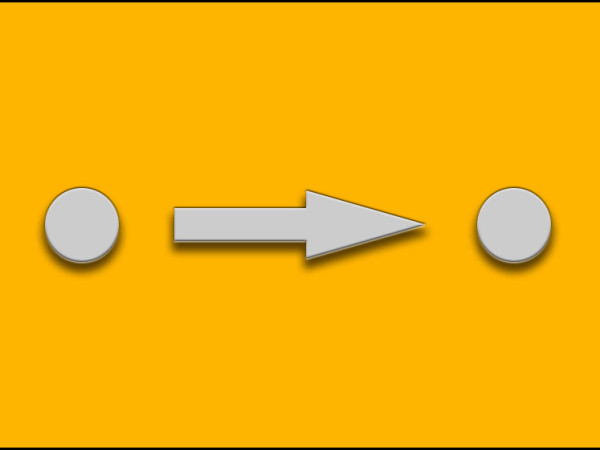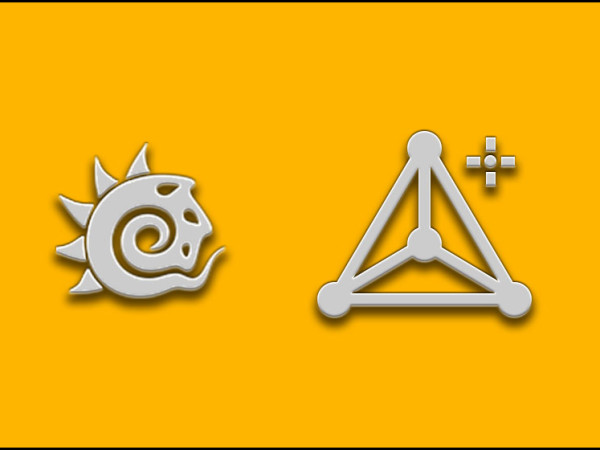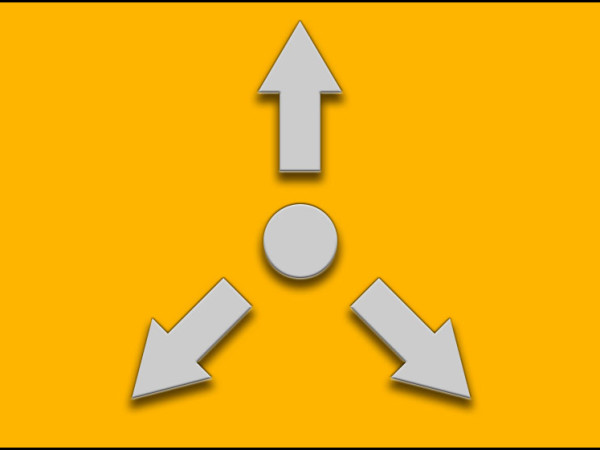Camera Lattice
Our Camera Lattice tool is the ultimate solution for mesh deformations in camera space. Attach a lattice to your camera and deform any mesh in a matter of seconds! Features: Lattice deformation in camera space Multiple lattices per camera Easily affects multiple meshes with a single camera lattice Bezier and linear interpolations Recursion parameter for bezier deformation Deform meshes with multiple camera lattices Utilities for accurate control on lattice points Gate Offset attribute to prevent weird deformations on lattice edges Influence Areas locators to localise deformation in 3D space If you are planning to use one of our tools in a studio, we would be grateful if you could let us know. You can download the source code of this tool at this page: https://github.com/Toolchefs/cameraLattice Known limitations: This version in not backward compatible with the previous! Start with a fresh scene or the GUI won't be able to gather all the information it needs. In case you load old scenes and try to use this version, unpredictable behaviors may occur! Few free maya rigs you find on the internet may not work with this tool, try it first with a free trial license! The camera lattice is a poly plane; you cannot select objects beyond it in object selection mode when looking through camera panel. You can only have one camera lattice per camera. Maya Bugs: - Viewport 2.0 does not display the lattice correctly when the camera near clip plane is different from the default value. Please use the "Legacy Default Viewport" when using [...]